【 Search condition preservation 】
1. Preservation method
First to display the Detailed Search screen ( link ) to set the search condition.
Then click the Save Settings button on the search screen.
Then, a screen prompting you to enter the search condition name will appear,Please register with any name.
This registration is complete. It should be noted that the registration of the search conditions can be up to 3 patterns.
2. How to call the saved settings
First to display the Detailed Search screen ( link ), and select the search conditions you want to call from the pull-down menu, and click the "Set read" button.
Then, read the registration information that is set in the details on the screen, for search.
×Close
【 Keyword 】
You can search by specifying a keyword. You can also search to specify more than two.
[ AND Search ] … Please separate the keywords with a space. Space does not distinguish between full-width or half-width.
[ OR Search ] … Please separate the keywords with " | ". " | " does not distinguish between full-width or half-width.
[ NOT Search ] … Please separate the keywords with " ! ". " ! " does not distinguish between full-width or half-width.
[ Input of phrase ] … Please enclose the phrase in halg-width " " ".
×Close
【 Target database 】
Select the database to be searched(multiple designations allowed).
"Hometown information database(Okayama prefectural library)"… You can see the content of hometown Okayama.
"Palnet okayama(Lifelong learning center)" … You can search for lifelong learning information in the prefecture.
"Digital museum(Okayama prefectural museum)" … You can view the inventory information of the prefectural museum collection.
"Okayama cooperation repository(Okayama university・Chugoku gakuen university・International pacific university・National Institute of Technology, tsuyama college)"… You can refer to the academic papers such as universities.
"Hometown magazine article index(Okayama prefectural library)"… You can search the heading of the magazine about the hometown.
"Hometown material table of contents information(Okayama prefectural library)" … You can find the table of contents of books about the hometown.
×Close
【 Location 】
"It chooses from the city name" … If you click, the city name check box will be displayed. Please check the appropriate municipality name.
×Close
【 NDC classification 】
"NDC (Nippon Decimal Classification)" classifies knowledge from the content, and represented using 3 digits numbers.
"It chooses from the classification table"… If you click, it is displayed the classification designation screen. In a separate window, Specify more than one (OR search only) you can.
"Delete button"… If you click, you can delete the object of the NDC classification.
×Close